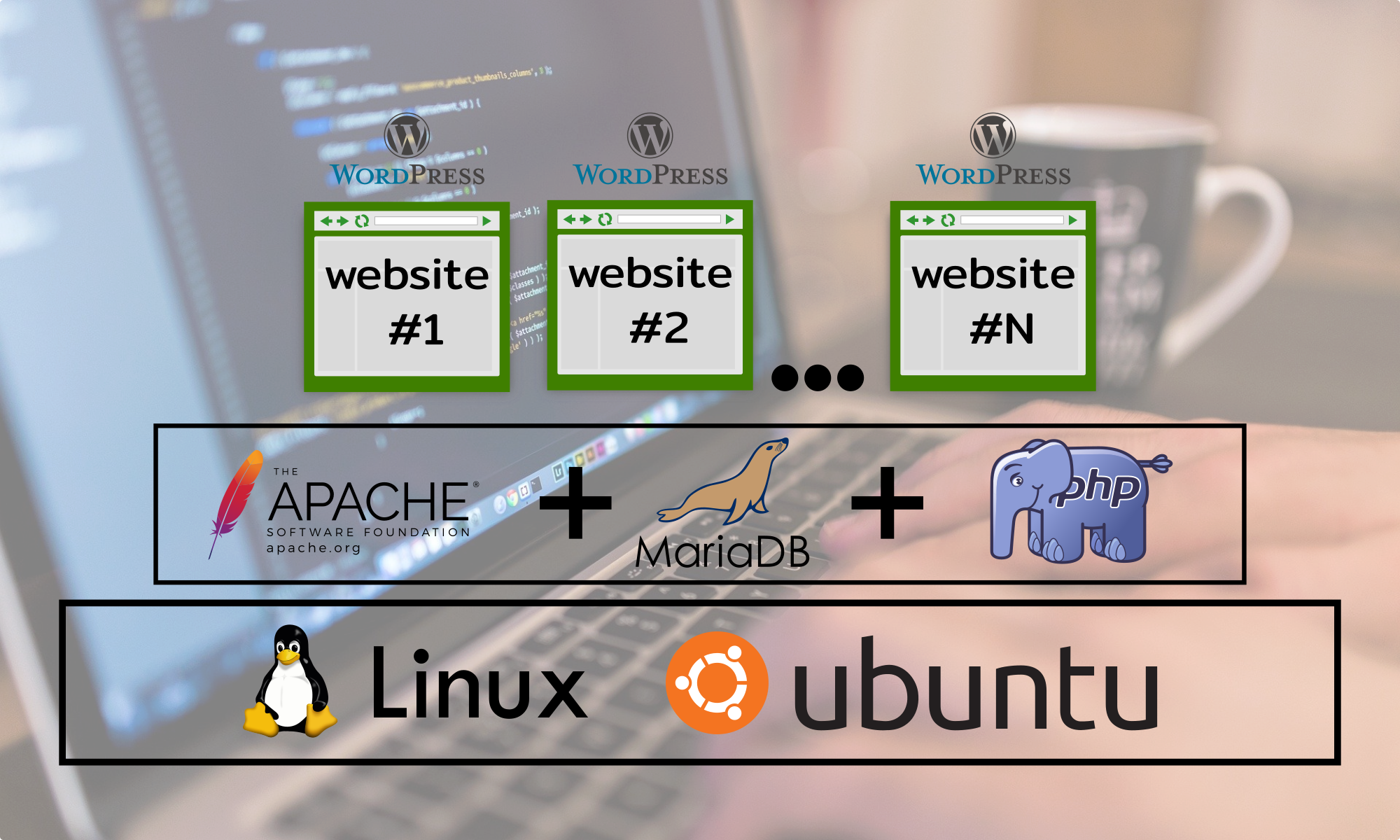Step 1 – Apt Update
The apt update command gets you an updated list of packages from the Internet that are available for you to download, this step must be done before the actual upgrade of the packages on your system.
apt updateStep 2 – Apt Upgrade
Immediately after the package list is updated, You can run the apt upgrade to install available upgrades of all packages currently installed on your system.
apt upgradeWhere to go next?
Now that all the packages on your Operating System are up to date You can go ahead and create a new admin user that will have “sudo” access, this task can be divided in two parts, first you create a normal user and after that you include the user on the sudo group.